Application Widgets¶
Elements Object¶
This object is used to display an indicator with different labels, icons and values.
You can create your own indicator inheriting from StartsElement or BoxTileElement class, then you must implement all methods.
class MemberStats(StatsElement):
def get_top_icon(self):
return "fa fa-user"
def get_top_text(self):
return " Total Males"
def get_count(self):
return "2,500"
def get_count_color(self):
return 'green'
def get_bottom_color(self):
return "red"
def get_bottom_text(self):
return "From last Week"
def get_bottom_icon(self):
return "fa fa-sort-asc"
def get_bottom_icon_text(self):
return "20%"
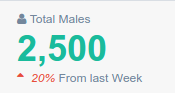
class ClockTime(StatsElement):
def get_top_icon(self):
return "fa fa-clock-o"
def get_top_text(self):
return "Average Time"
def get_count(self):
return "123.50"
def get_bottom_icon_text(self):
return "2%"
def get_bottom_color(self):
return "green"
def get_bottom_text(self):
return "From last Week"
def get_bottom_icon(self):
return "fa fa-sort-asc"
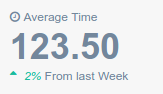
class SignupsBox(BoxTileElement):
def get_icon(self):
return "fa fa-caret-square-o-right"
def get_number(self):
return "179"
def get_title(self):
return "New Sign ups"
def get_subtitle(self):
return "Lorem ipsum psdea itgum rixt."
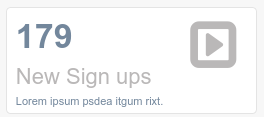
Exist a StatsCountList class used to display StartsElement in a row, and many elements as we want
class StatsCountListExample(StatsCountList):
stats_views = [ClockTime, MemberStats, ClockTime, ClockTime]

Exist a BoxStatsCountList class for the same purpose but to display BoxTileElement
class BoxTileElementExample(BoxStatsCountList):
stats_views = [SignupsBox, SignupsBox, SignupsBox,SignupsBox ]

Chart Widget¶
You can register automatically chart widgets api creating a gtcharts.py in your app, djgentelella look for charts view for all apps in INSTALLED_APP.
This app use Chartjs for build chart, you need to provide the right structure in the dataset, for examples see here
from djgentelella.groute import register_lookups
@register_lookups(prefix="verticalbar", basename="verticalbar")
class VerticalBarChartExample(BaseChart, VerticalBarChart):
def get_labels(self):
return [...]
def get_def get_datasets(self):
return ...
def get_title(self):
return {'display': True,
'text': 'Chart.js Example'
}
You can use @register_lookups in any part of your code, but remember to import it on url.py, and set your app before ‘djgentelella’. Also prefix and basename needs to be unique.
To show in templates you can use this snippet:
<div class="row">
<div class="col-md-4">
{% include 'gentelella/widgets/chartjs.html' with graph_url=context_url_variable %}
</div>
</div>
To build url you can use
from django.urls import reverse
context_url_variable = reverse(verticalbar-list)
Note
To build the url you need to append list to basename like <basename>-list
Available Charts¶
VerticalBarChart
HorizontalBarChart
StackedBarChart
LineChart
PieChart
DoughnutChart
ScatterChart
Note
Pie and Doughnut have different way to build datasets, see chartjs documentation for more.
Chart Options¶
You can build your own options overwritting this methods.
get_responsive
get_legend
get_title
get_tooltips
get_hover
get_scales
get_elements
get_animation
You can overwrite JS callbacks adding your function on document.chartcallbacks with a name,and register that name on server side as callback field now only options.tooltips.callbacks.beforeLabel and options.tooltips.callbacks.label callbacks are supported.
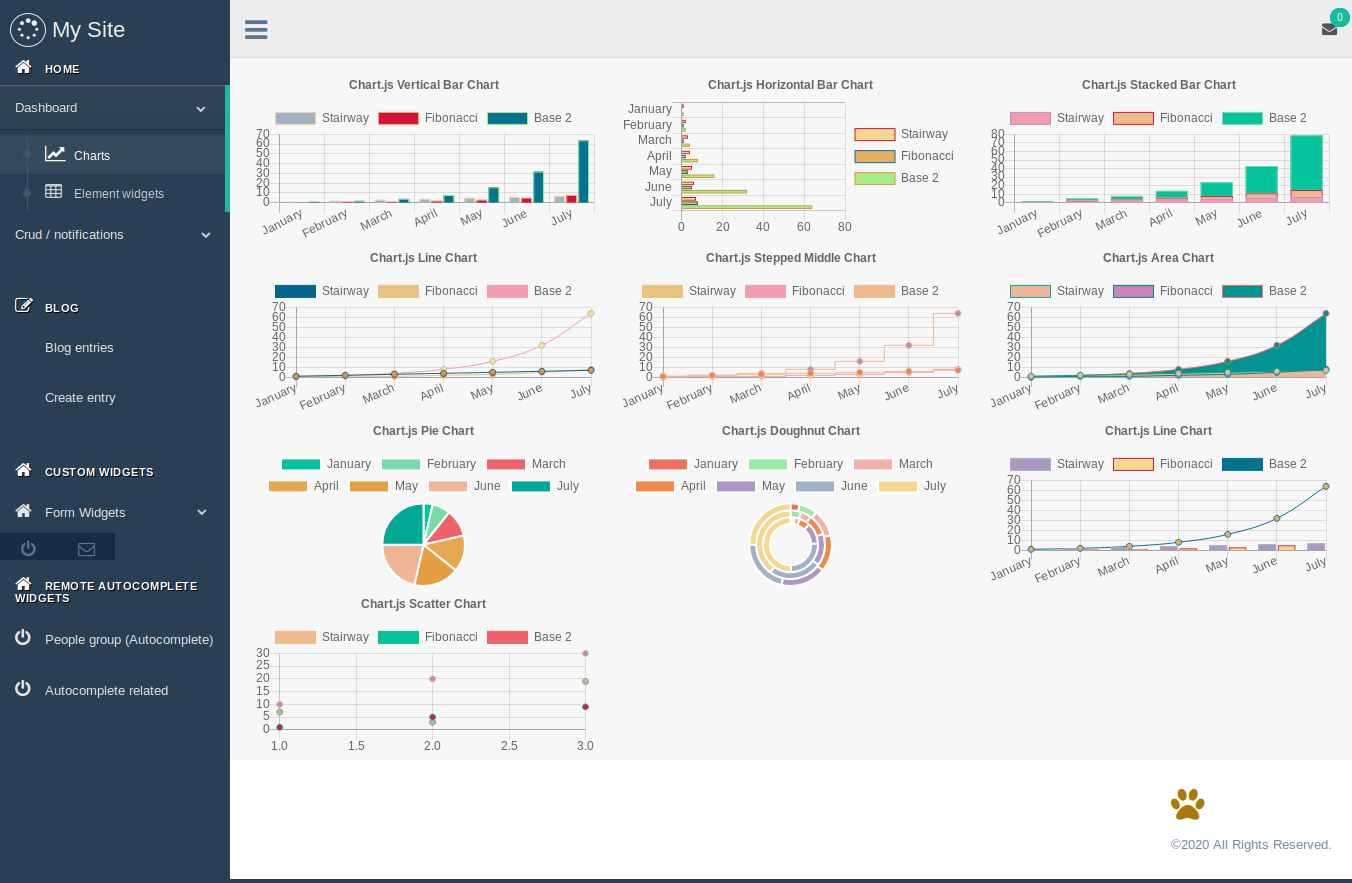
Pallete widget¶
It is a kind of helper, that is located at the bottom left-hand side corner, with a mail icon. This widget is used to add a description for each input field in the different displayed forms of the views. When we hit the mail icon the helper modal is displayed.
The help button appears at the left side of the label for each input field as a question mark, when we hit the show button in the helper modal.
We can see, add, modify, and delete descriptions for each field.
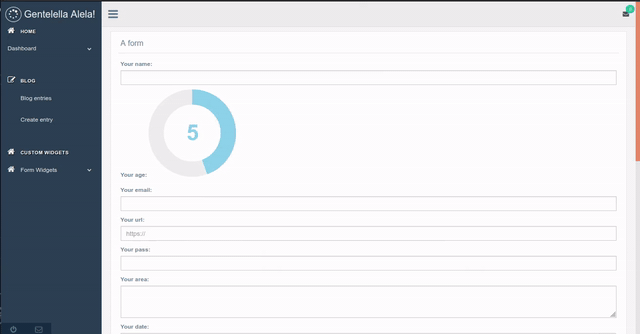
How to add this widget ??
You must create MenuItem as follow:
Note: the only place in which this widget can be place is in the sidebar footer.
item = MenuItem.objects.create(
parent = None,
title = '',
url_name ='djgentelella.menu_widgets.palette.PalleteWidget', #path to the widget file
category = 'sidebarfooter', # the only place in which this widget can be place
is_reversed = False,
reversed_kwargs = None,
reversed_args = None,
is_widget = True, # must be set to true as exist other kind of element
icon = 'fa fa-envelope-o', # you can use fontawesome icons
only_icon = True # this flag must be True
)
Notifications app¶
How to install it ??
After add ‘djgentelella’ to INSTALLED_APPS variable in the settings file, you will be able to use this app.
Then to use notification you must use create_notification function.
from djgentelella.notification import create_notification
Create a notification for provided user, and send email notification if it’s set
There is two default setting you can configurate on django settings
NOTIFICATION_DEFAULT_SUBJECT
NOTIFICATION_DEFAULT_TEMPLATE
All settings have a default value provided by django-gentelella-widgets, but you can overwrite it.
- param description:
description to show
- param user:
user to be notified
- param message_type:
type of message available options (info, default, success, warning, danger) there is no priority here yet
- param category:
used for group notifications (not required)
- param link:
complete url or reverse name (see django reverse)
- param link_prop:
when is set, the link is take as reverse name, you need to provide dict of args and kwargs
- param request:
it’s django request used on email and for make a complete uri on reverse
- param send_email:
True/False specify you want to send a email notification
- param email_subject:
alternative subject message
- param email_template:
alternative email template
- param email_context:
extra context for email template
- return:
notification object
You can also add a widget to handle notifications from navbar.
- class djgentelella.notification.widgets.NotificationMenu(context)
This widget help to create a notification on menú, was tested only on top nav
MenuItem.objects.create( parent = None, title = 'top_navigation', url_name ='djgentelella.notification.widgets.NotificationMenu', category = 'main', is_reversed = False, reversed_kwargs = None, reversed_args = reverse('notifications'), is_widget = True, icon = 'fa fa-envelope', only_icon = False )
The follow arguments has a special behaivior
reversed_args: allow you to set custom URL for notification management API
reversed_kwargs: allow you to set custom URL for notification list
You can set both as None to use default values.